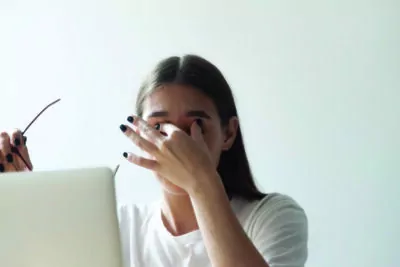
This article originally appeared in the Summer 2022 issue of On The Level.
By Karen R Mizrach
Our digital devices are wonderful, annoying, and all sorts of inbetween. The lights, the motion, the print, the colors, the noise, can all challenge our already sensitive brains, eyes and ears. When we are symptomatic, trying to scroll through an article on the phone or watch a movie on a tablet can be torture. Attending a Zoom meeting with multiple people talking and moving can be unbearable. And even texting back and forth can be dizzying.
It’s worth taking some time to explore ways to make our digital companions more user friendly. There are settings, adjustments, gadgets, apps and information that can help.
Brightness and Light
One of the easiest adjustments to make on your computer, tablet or phone is to adjust the brightness. Under Settings this will usually be a Display option. It is recommended that you set the brightness to closely match the room’s. This reduces eye strain as you look from the screen to your surroundings. Some devices have an Automatic brightness setting, which will adjust the screen brightness automatically in response to the environment.
You also may want to try the Night settings. This option warms the light and blocks some of the blue light, which can often trigger or worsen vestibular symptoms. Some people schedule this option for certain times of the day, but it can also be used all the time.
On your device there may also be a Dark option under Settings/display. This changes the background to a dark color and the text/ image lighter. It reduces the amount of light coming from the device. Experiment with different levels to see which allows your eyes/brain to relax more.
There are several apps (Twilight, CF Lumen, Lux, Velis, etc) available that allow for more brightness control. If you work all day on a screen device it may be worth trying one of these. You can also invest in a screen filter to further cut glare.
Motion
 As with the brightness factor, dealing with motion on your devices involves learning which features/apps can be used or disabled, and practicing techniques that can help dampen your reaction.
As with the brightness factor, dealing with motion on your devices involves learning which features/apps can be used or disabled, and practicing techniques that can help dampen your reaction.
Watching videos on a screen can be challenging. Partly to blame is the Parallax Effect – a feature that makes images seem realistic by having the background move more slowly than the foreground. This motion difference can be very unsettling for people with balance disorders. Depending on which device you own, there are options to reduce this effect. Iphone has a feature that allows you to reduce or stop motion effects. Under Settings, choose Accessibility, then Motion. In this option you can choose several settings that reduce how screen movements appear.
If you enjoy social media, be aware of a controversial setting called Autoplay, which allows sudden bright or flashing images as you scroll past them. Fortunately, Facebook and Twitter both allow you to disable Autoplay. On Facebook you can deactivate it by going to Settings – Account Settings – Media – Videos and Photos. On Twitter, navigate to Settings and Privacy – Data Usage – Video Autoplay.
Noise
We are bombarded with so much noise in life. Often this is unavoidable – lawn mowers, traffic, people talking, babies crying, and so on. Then we add TVs, music, audiobooks, or podcasts to the mix. Here are steps you can take to minimize the impact of all this noise.
First, turn down your volume and remove notifications. On all devices, turning down the volume is a crucial step in lowering the symptoms that flair from noise. If you are sensitive to sound, you may want to consider muting any sounds associated with notifications. This can help you avoid disruptive and loud sounds that might trigger an attack. Instead, you can use vibrations to alert you (unless of course you also experience allodynia, or sensitivity to touch).
Also, consider trying headphones to limit outside disturbance. Some people find headphones to be a huge help and others find it problematic. Blocking the ears can cause discomfort for some vestibular patients. Experiment with different types and styles. Over the ear models can be more comfortable than earbuds. If you use headphones, remember to keep the volume low and take frequent breaks.
Finally, take notice of how many sounds are around you at once. Sometimes without even realizing it we are asking our brains to listen to people talking, TV, and music all at once. Those of us with hypersensitivity can be triggered by trying to assimilate all that noise. Multitasking is not your friend. Focus on one sound at a time. If it’s noisy in a way you can’t control, don’t add more noise.
One exception to this concerns those with tinnitus. This constant hum or ringing in the ears can complicate our ability to handle other noise and to ever find quiet. But sometimes adding a masking sound can help. Our devices offer access to apps and other tools. Some have an assortment of masking sounds, relaxation exercises, logging functions, sleep guides, and CBT instructions. Several to consider are: OTO, T-Minus, Beltone Calmer, Tinnitus Aide, Audio Cardio and MyTinnitus.
Reading
 The activity we do most often on our devices is reading. We read the news, books, emails, texts, etc. As discussed earlier, the brightness setting can help a great deal when looking at a screen, but there are other ways to ease up the impact on our eyes and brain.
The activity we do most often on our devices is reading. We read the news, books, emails, texts, etc. As discussed earlier, the brightness setting can help a great deal when looking at a screen, but there are other ways to ease up the impact on our eyes and brain.
First, check your font size settings. It often helps to enlarge the font, though this can also result in additional scrolling. Also, when choosing fonts, opt for a Sans Serif one, like Arial. This won’t tire the eyes as much as the Serif options (like Times New Roman). Stick with black print on a white background. You can also adjust your Contrast settings. Usually increasing contrast will be easier on the eyes, allowing the text to pop in relation to the background.
For those of you who read books on a device, consider investing in a newer, E-Ink reader. The technology allows the screen to be more like real print on paper with none of the glare and irritation from back lit, LCD screen readers and tablets.
Video Meetings
Zoom Fatigue is a real thing. For those of us with vestibular disorders, Zoom and similar meeting apps are a blessing and a curse. We can work and socialize without leaving home, but the digital format can cause our symptoms to flair. It is not normal to be watching ourselves as we interact with others or moving our eyes across the screen as various people talk and gesture. To limit the effects, try the following:
- Take breaks, turning off your video and looking away from the screen.
- Use the “direct chat’’ feature rather than trying to break into the conversation. Fighting for talk space can be challenging.
- Under Speaker View, select “pin video speaker” or “gallery view” to prevent the view from jumping around as different people speak.
- Avoid animated and gimmicky backgrounds. These are distracting and tire your eyes.
Other Tips
Look Away: Looking away from your device often allows your eyes/brain to rest. When you rest your eyes, either close them for a few seconds or focus on something in natural light – out a window is ideal. If you are using a device outdoors, try wearing a cap or visor to cut the glare.
Blink: Even though blinking is a reflex you shouldn’t have to think about, using a screen causes us to stare without realizing it. Blinking moisturizes your eyes and resets your focus. Try blinking once when you scroll and blink again when you stop.
Neck position: Bring your device to eye level rather than looking down. Constant strain on the neck can make vestibular symptoms worse. Relax your shoulders and jaw as well. Sit up straight and try not to hunch over. If possible, keep your feet flat on the floor or a stool so you feel grounded.
Glasses: Even if you don’t have vestibular migraine, using FL-41 lenses may help. These glasses block various light waves, often reducing visual strain and light triggers. There are many companies that offer these specialty glasses, including Avulux.
Well-being: Some Android devices have a Well-Being feature. This tracks how much time you are on each app and allows you to take more control over your screen time. It can be helpful to limit screen time and work/ read/play in shorter spurts.
Natural light: Exposing your eyes to natural light is important every day. Try to station your laptop or tablet near a window, or sit on the front porch. Looking toward natural light for breaks minimizes the effects of artificial light on your brain.
TVs: TVs are also blue light emitting devices. We don’t interact with them, but the motion, light and sound can be just as triggering. Use your F-41 glasses, sit far enough away, and limit screen time.
Using Your Devices As Tools
 It’s not all bad news! Your devices can also be aides. There are apps and podcasts that provide education, meditation and relaxation guidance. There are apps to record our daily symptoms and apps to improve our on-screen experience. There are apps to limit our screen time and to chart our health. Depending on which device you use, it’s worth researching setting options, compatible apps, and screen protectors/filters.
It’s not all bad news! Your devices can also be aides. There are apps and podcasts that provide education, meditation and relaxation guidance. There are apps to record our daily symptoms and apps to improve our on-screen experience. There are apps to limit our screen time and to chart our health. Depending on which device you use, it’s worth researching setting options, compatible apps, and screen protectors/filters.
Your phone is also an important tool in case of emergencies. Make sure you have emergency contacts identified and medical information visible. If you need to call 911 or someone in your contacts list, make sure you know how to do so quickly.
The iWatch, made by Apple, has a Fall Prevention feature that senses a possible fall and allows you to either call for help using an SOS option or let the device/ contacts know you are ok. Devices are gradually adding more emergency and health features that will make our worlds a bit safer.
As we learn to cope with our limitations, staying connected with people and the world is important. Often this is through virtual mediums. While we can’t get rid of all triggering lights, sounds, and movements, we can learn how to minimize their impact. Get to know your devices and their settings. And the next time you are in the market for a new one, consider what safety features and settings may be beneficial. Balance your digital world with your need for symptom control and keep moving forward!
 NO MORE GLARE
NO MORE GLARE